Creating Collection Ads as mentioned earlier, has a slightly different process. You first start off by creating a Snap Ad, a creative which will stay in the background for 10 seconds. Think of it as an Ad which will run for 10 seconds, and on top of this, a collection of 4 SKUs will be shown.
Once the Snap Ad Creative has been created using the above process, navigate to the Media Library and find the creative.
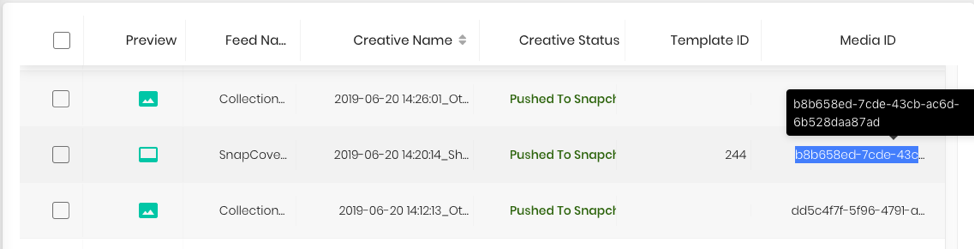
Copy the “Media ID” for this Ad, as we will be needing this while creating the csv feed for the collection ad. Proceed to the Feeds section under Creatives and click the ‘+’ button to start creating the feed. Download the template by clicking the link under the Upload button.
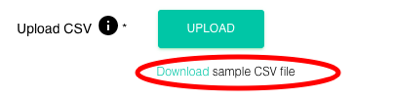
The template looks like:

Now, enter the media id of the Snap Ad that was created in the previous step in all the four rows (of the 4 products being advertised in the collection). The process for adding the rest of the data in different columns stays the same. Once all four products’ data has been entered, you can upload the feed and complete the Feed creation process.
Note: preview_creative_id needs to be added only for Story Ads. The same ID has to be entered for the rows (all products inside the story). Similarly, media_id needs to be added only for Collection Ads. The same ID needs to be added for all the four products.
