This is the Vidtech tool for upload the Discovery Tiles which are needed for creating Story Ads. Select Creatives > Preview Creatives. Press ‘+’ to come to this screen.
1.Account Name: From the given drop down, select your Ad Name. This is the name by which your organisation’s account was originally setup in Vidtech.ai.
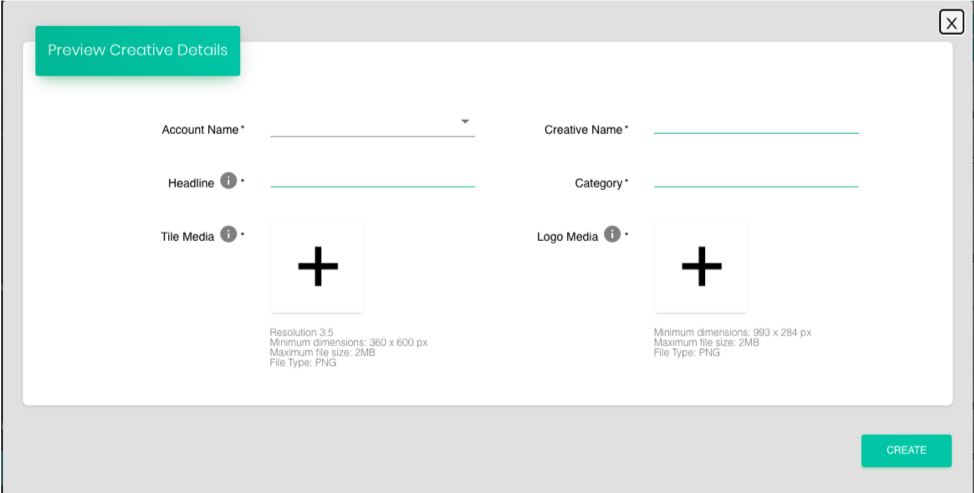
Unless you are managing accounts for multiple brands, you will see a single name under this field. Select and proceed.
2. Name: Use this to enter a name for the Tile. It is advisable to use naming templates to ease the process of searching for the tiles in the future. A good example can be: India_iOS_Male_Explore now_<date>
3. Headline: This is the text which comes on top of the image & would be the message that user reads upon clicking the tile. Eg: “Explore now”, as also seen in the image below.

4. Category: For example, Shoes, as seen in the above example.
5. Tile Media: Upload the Tile image here. This image will act as the face of your Story Ad in the discover section. It could be the image of a product that you feel would grab audience attention. The tile image has to be a PNG in the resolution -360 X 600 px
6. Logo Media: The Tile image also features a Logo of the Advertiser’s Brand and this field is used to upload a PNG image of the logo. The logo image should be in the resolution -993 X 284 px
Click create and the tile image would be uploaded in the system. The system will generate a unique ‘Preview creative ID’ corresponding to this tile image. The next step would be to attach the Tile Image to the corresponding Story Ad feed while creating manual feeds. The same has been explained in the section ‘Creating feeds for story/Snap Ads‘.
