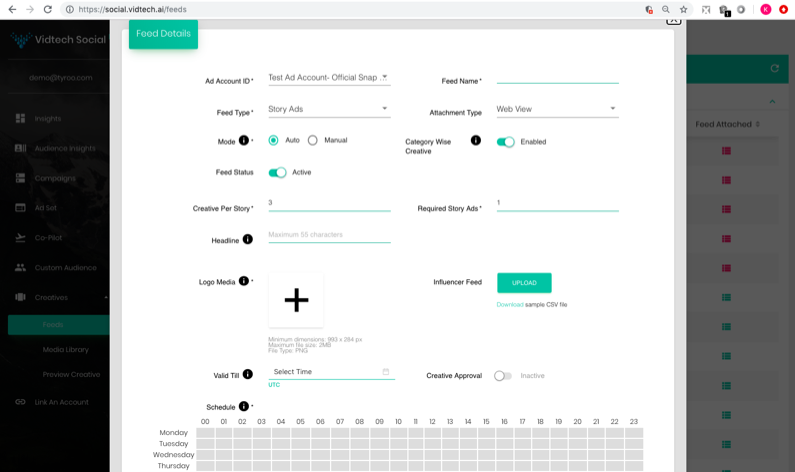
While most of the fields are the same as Manual mode, let’s talk about the fields we haven’t discussed yet.
- Creative per story: A story is a set of Snap Ads/Creatives. This field asks for the number of Creatives/Snap Ads you want to create in a story. The Maximum number can be 20.
- Required Story Ads: Enter the number of Story Ads you want to create.
- Category wise Creative: When this toggle is enabled, it ensures that all creatives within a story belong to a single category (in case multiple categories are chosen). If left off, the stories would feature a randomized combination of products from all the categories chosen.
- Headline: This headline is for the Tile image. While in manual mode, the tile image is created using the ‘Preview Creative’ option, in Auto mode, the same is created automatically. The only input taken from the user is the headline for the tile image.
- Logo Media: The Tile image in the discover section has a brand logo on it. The input for the same is taken here.
- Influencer Feed: This feature enables you to stitch the video of an influencer together with your Snap Ads, curated for the products in the selected templates. You will need to create a one row feed in the given format along with the link to the video as the video URL. The end result is a Story Ad where the influencer video is the first Snap while the rest are video creatives of products in the templates selected.
The rest of the flow is the same as Auto mode for Snap Ads.
