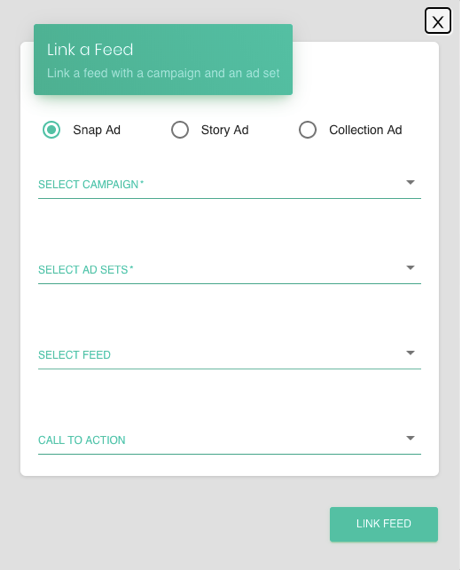Once a user has created a feed, the next step is attaching the same to the Ad set. In other words, attaching a feed to an Ad set means that all the creatives created through that feed will become a subset of that Ad set. For example: A user has created 4 creatives ‘A’, ‘B’, ‘C’, ‘D’ using a feed called ‘XYZ’. Once the feed is attached to an Ad set, 4 Ads ‘A’, ‘B’, ‘C’, ‘D’ will become a part of that Ad set.
The user can attach the same feed to multiple Ad sets that ensures the reusability of creatives or the user can attach multiple feeds to an Ad set. The following steps need to be followed to attach feeds to Ad sets.
Step 1: Click on the ‘Attach’ button available on the green tab in the ‘Feeds’ section

Step 2: Fill out the Feed and campaign selection details for respective ad such as Snap ad, story ad and collection ad. The user can also choose multiple Ad sets.
The feeds can also be attached to a single Ad set at a time by clicking on the ‘Feed attachment’ button present at the last column of each row of the ‘Feeds’ page. The button looks like this:

The button is red if no feed is attached to the Ad set.