Vidtech.ai provides the functionality of Creative rotation based on frequency or performance. It also allows the advertiser to provide a minimum exposure to each creative before performing the rotation based on performance. Thus, using Creative Rotation ensures that of all the creatives within an Ad set, a certain required number of the best performing creatives are active at any time. This functionality is not available on Snapchat.
To perform Creative Rotation, in the ‘Ad set’ screen click on the rule button next to the Ad set that you want to set the rule on.
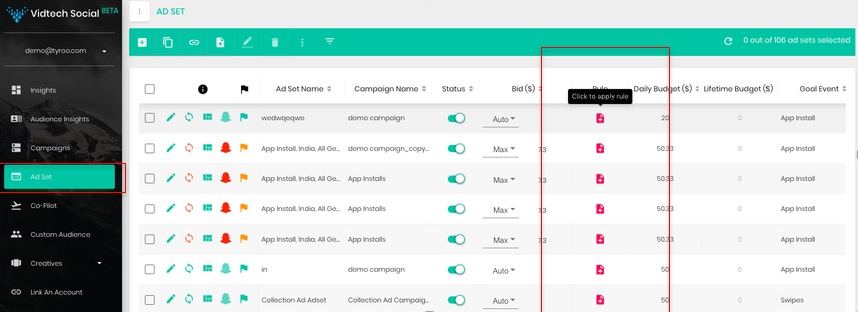
Once you click on the above highlighted icon, the ad set rule screen appears.
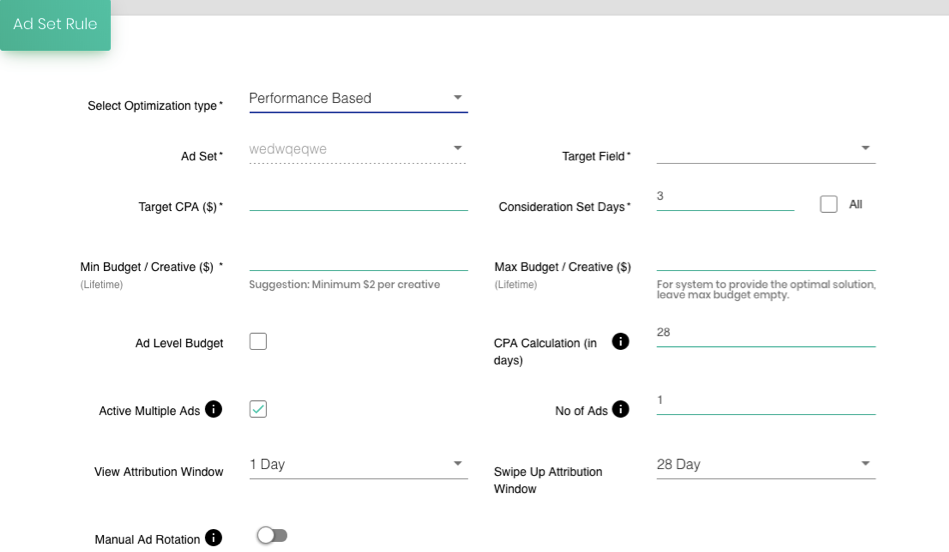
The sections given here are as follows:
1.Select Optimization type: You can select between two options depending on your campaign goal – Out of frequency or Campaign based.
2. Ad set: The name of the Ad set appears in this field.
3. Target: This field is used to select a desired action that an advertiser measures his performance against. For example, if your KPI is Cost per install, select the install metric.
4. Target CPA: Enter your target Cost per action. This Target CPA will act as the benchmark against which the performance of each Ad within an Ad set will be measured to further decide whether the Ad is meeting the Target or not. Based on this, the system will change the status of Ads if needed. For example, if you chose the Target field as Install and enter Target CPA as 1 (in Dollars), the CPI of each Ad within an Ad set will be compared against 1 $ and based on that the decision will be taken.
5. Consideration set days: This feature allows the user to
6. Min Budget/Creative: This field is used to allocate a minimum budget per creative or a minimum exposure before a comparison is done between a Ad’s CPA and the target CPA.
7. Max Budget/Creative: This field is used to allocate a maximum budget per creative.
8. Ad Level Budget: This field enables you to select the budget at an ad level. If the field is selected, the user can allocate different minimum budgets to different Ads rather than allocating the same minimum budget to all Ads (Min Budget/Creative). To allocate Ad level budget, mark the field ‘Ad level Budget’ along with the rest of the fields and hit submit. Then click on the ‘View Ads’ button that looks like  to view all the Ads within the Ad set. The following screen shall open that is also used to manage Creative Rotation rules at an Ad level.
to view all the Ads within the Ad set. The following screen shall open that is also used to manage Creative Rotation rules at an Ad level.
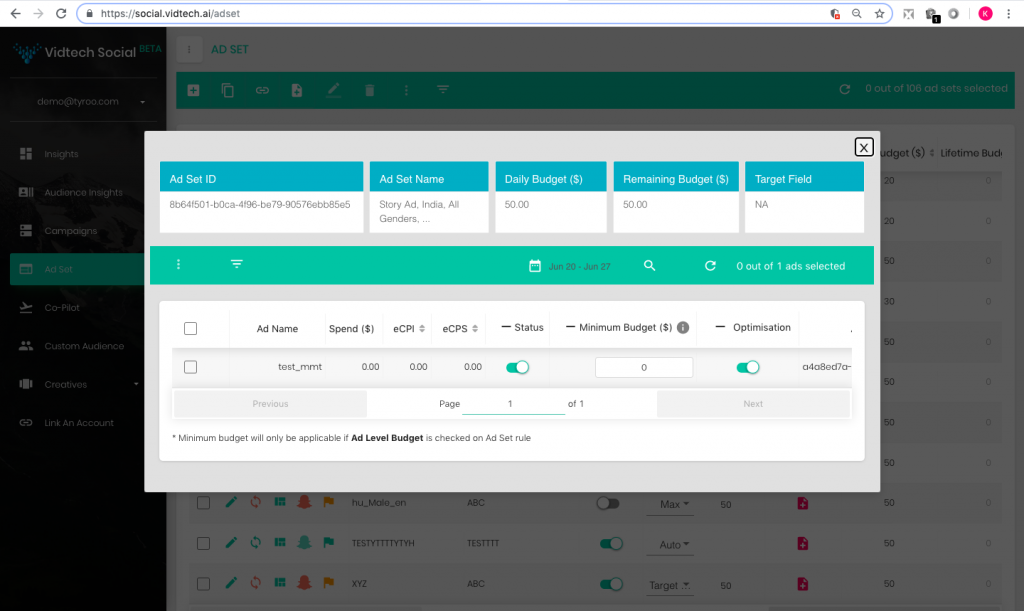
Against each Ad, allocate the minimum budget as required. The same will automatically be considered by the system while applying the rule. Precedence is given to Ad level budget over Min Budget/Creative. So in a situation where a user has entered Min Budget/Creative and also selected Ad level budget, the system will apply the rule as per the Ad level budget. If in this case, the Ad level budget for any Ad within the Ad set is ‘0’, the system will go ahead and use Min Budget/Creative for that Ad only while considering the Ad level budget for other Ads in the Ad set.
9. Calculation: This option is used set the number of days for which you would want the system to consider the performance of the Ads for comparison against the target CPA. To explain further, if you enter the Consideration set days as 2, the CPA for a period of last two days would be calculated for each Ad set for comparison against the Target CPA.
10. Active Multiple Ads: If enabled, the rule gets applied to multiple ads, else as standard practice its applicable to a single ad No of best performing ads having CPA less than target CPA will get active.
11. View Attribution Window: This field enables you to select the attribution window from a drop down menu.
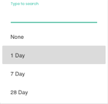
12. Swipe Up Attribution Window: Use this field to select a swipe up attribution window using a drop down menu
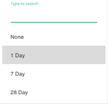
13. Manual Ad Rotation: When the toggle is ON, the ads which are excluded from optimisation will be available for manual intervention. The user can manually activate and deactivate the ads. You can go on the optimisation window and exclude the creatives from optimisation consideration set and manually keep the ads active. The system does not overwrite user’s decision in this case.
Note: * This Rule is applicable only to the latest creatives attached on the ad- set.
* Rule runs as often as possible (usually every 10 minutes).
* For example, let’s say on Day 1, 10 creatives were added and on Day 2, no creatives were added, then on Day 1 ad rotation rule will be applicable to 10 creatives created on Day 1 and not on Day 2 since no new creatives were added , the ad rotation rule will be applicable to 10 creatives created on Day 1.
* In another example, let’s say that on Day 1, 10 creatives were added and on Day 2, 5 creatives were added. Then on Day 1, ad rotation rule will be applicable to 10 creatives and on Day 2 ad rotation rule will be applicable to 5 creatives only which were added on Day 2.Creatives which were added on Day 1 will not be considered for rotation on Day 2.
