Unlike the Native Snapchat platform that has a dedicated Ads Manager screen to manage Campaigns/Ad sets/Ads, these can be managed on Vidtech.ai by clicking on the sidebar options.
a. If you want to manage Campaigns or make any changes to an existing Campaign, you can simply click on the ‘Campaign’ button on the Sidebar. On clicking the same, the complete list of Campaigns opens up with an option to make required changes at the Campaign level.
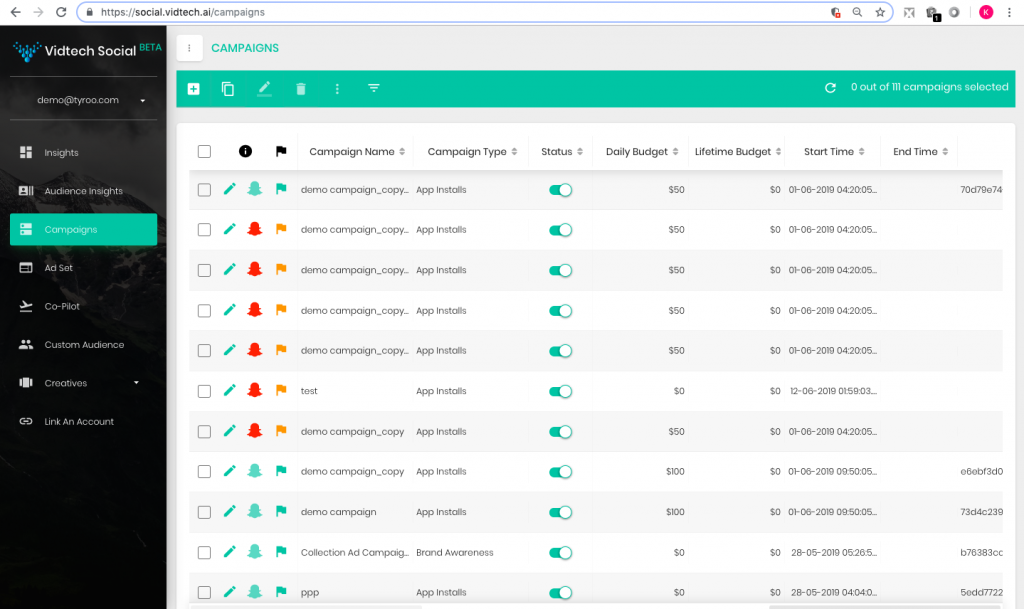
b. If you want to manage Ad sets or make any changes to an existing Ad set, you can simply click on the ‘Ad set’ button on the Sidebar. On clicking the same, the complete list of Ad sets is made available with an option to make required changes at the Ad set level.
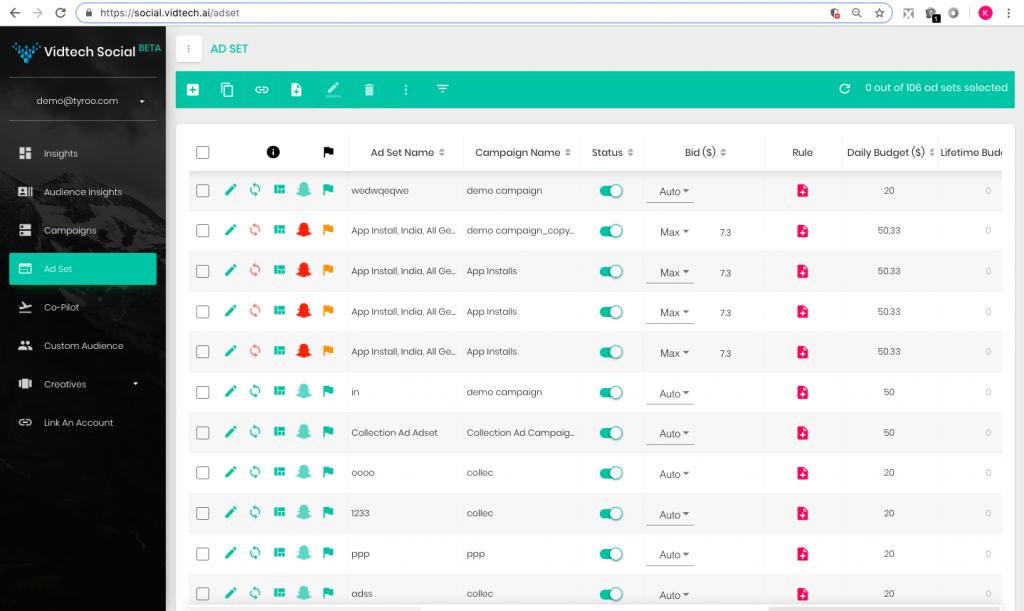
c. If you want to manage Ads within an Ad set, click on the ‘Ad set’ button on the sidebar. Once the complete list of Ad sets opens up, click on the rule box button against the required Ad set to view the list of all Ads within that Ad set. The button looks like 
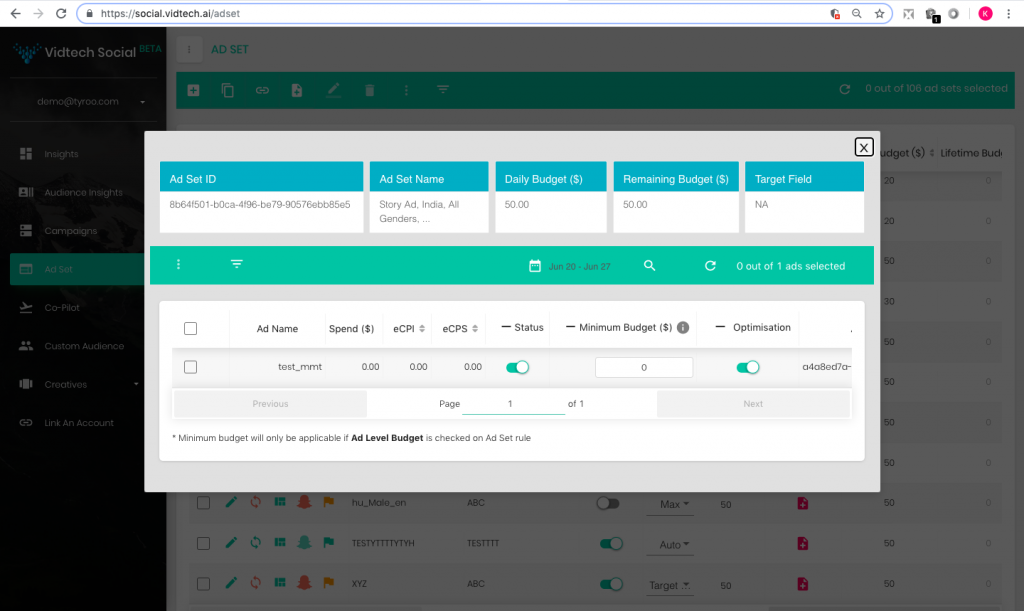
Note: Any changes made on Vidtech are automatically pushed on to Snapchat. However, if a user makes any changes directly on Snapchat, they get reflected on Vidtech after half an hour unless the user clicks on the refresh button available at the campaign/Ad-set level at the top right corner in the Green tab. It is advisable that the user clicks on the refresh button on Vidtech.ai in case any changes are made directly on Snapchat.
